PRODUCT:: VLC Media Player (Open source [Freeware]) Cross-platform multimedia player and framework that plays most multimedia files, Audio CDs, VCDs, even most streaming media.
OBJECTIVE:: To create a way in which, when one opens VLC it has its interface/playing window REMAIN at a size/dimension the user prefers. There are input boxes within the preference choices to input such desired dimension, but it does not always work and mainly one has to change 4 to 7 other settings for one to change just one action, then unchanged. VLC has a saving settings feature, but that also can easily be overridden by accident or some VLC-compu'r hiccup.
IMPORTANT, IF YOU ALREADY HAVE created your own settings in VLC, capture ALL the settings/TABs/pages of VLC.
A nice free capture tool for the entire screen (NOT TO CREATE VIDS) is “Quick Screen capture tool v1.1". REMEMBER when you capture the entire screen, make sure no private info is in the capture, nor your thumb...oh wait that's just me with a camera. ||
Why?
VLC is a TOP VID K&C, Kit&Cab. (kit and caboodle) (nice name for a country band) ||
At times It's &#@! to comprehend its settings 'cause it sticks to professional specifications (specs). With the IMG capture of YOUR settings you can reset VLC to what YOU HAD before, not the default settings. This can drive the good-hearted average video enthusiast crazy. ||
USE A SPECIFIC DIMENSION IMAGE (The image to download stored at postimg) TO maintain VLC's playing window to a specific DIMENSION, beneficial for maintaining the same dimension when reopening VLC as in capturing it. ||
As VLC is a top VIDEO editor (Has top quality editing colour range, high quality slow motion, BEST denoiser) as in capturing off its interface IF you can maintain a desired interface dimension. (what I'm showing readers on these instructions) and have an HD capturing tool, one can create top quality edits. There are three good freeware types o0f capturing video in HD, 2 capture in MKV HD, don't ask. In one case its EZ to find||
JUST REMEMBER VLC setting has no number references SO IMAGE CAPTURE your preferred colour, brightness, advanced settings EVERY TIME you change them in case VLC does not save them correctly, you override the stored settings or your VLC settings is lost/overwritten by mistake after they're stored). ||
INSTRUCTIONS:: Open VLC. || (Once you've accomplished the settings mentioned below, for them to take hold, close and reopen VLC)
1] Click on TOOLS. ||
By Default, VLC ALWAYS opens in SIMPLE MODE. ||
2] Un-tick "Resize Video To Interface" (this you see in many YouTube instructional VIDS, next is where I differ). See lower left of the interface the ALL VIEW option, tick that ON. ||
3] Scroll the left side menu to VIDEO (Click the text VIDEO). Now use the scrollbar that is all the way on the right of the full interface. Scroll down till you read VIDEO AUTO SCALING with a tick-box before it, un-tick that choice's tic-box. ||
There is still more tic/un-ticking so be patient. ||
4] Now drop this interface resizing card into VLC (photo above, once you download or create your own) . Its dimensions at the edge of the bright green is 1536×864 as that is the last dimension setting that accepts the most official RATIO STEPPINGS (ORS) under 1920×1080. Most home computers cannot handle processing VIDs at 1920x1080 without VID freezing or other operations losing optimal presentation quality, so I use the next best lower dimension that is ORS compliant (1536×864) to play my VIDS. ||
5] Now drag VLC interface edges so the VLC interface edge is just outside the green outlines. Better to be a bit outside the green outline after dragging the interface's edge, you can crop it down to 1536×864 later. ||
READ FULLY THE NEXT SENTENCES DO NOT REACT TO WHAT YOU SEE by trying to change settings or punching anything. That's just going to raise the chances of breaking two and a half things. Furniture/compu'r peripherals and some part of your body (I don't pull punches ...DOH!) ||
6] When you drop a Video/Images into this present VLC interface with the settings as mentioned above the video if larger in dimension will fall off the VLC screen. If the video is of a smaller dimension, it will appear as a smaller (black around it) video picture within the VLC playing window. ||
To have the playing Video FIT THIS PRESET VLC screen size YOU DESIRE, do the following easy step. ||
7] Go to the VLC toolbar ON THE INTERFACE, locate “VIDEO”>” Always fit window” and tick that ON.
YOU WILL HAVE TO DO THIS previous STEP EVERY TIME YOU WANT TO PLAY A VIDEO IN THAT DIMENSION YOU JUST SET, but its only one step.
8] DO NOT TICK THE internal default setter “Resize Video To Interface” or “always fit window”. That will resize the VIDEO card sized window you just set to the playing (new/just opened) video's dimension as default/automatically, instead of your preferred interface size. ||
9 special] If that happens not to worry, just watch a Ms. Lauren Scala video (NBC personality/reporter), you'll then feel happier, become informed, order a delicious plate of food and come back and redo the above steps. ||
10] REMEMBER TO MAKE SURE NOT TO TICK THE ” Always fit window” till AFTER you drop the resize card in or VID into VLC. If you do this step in reverse every time you stretch the VLC interface window, it will adapt the VID/image to the dimension you have stretched the interface to. You might not notice till you're editing and wonder why is VID not fitting?
In due time those steps will become second nature. The only variance would be the VIDEO card size you create. Remember create the video resizing card with contrasting colors at its edge as the one I'm sharing, so one can see the edges clearly.
If one follows the instructions above, anytime you close and reopen VLC the interface dimensions will be of the last card size you stretched the interface too. ||
11] If you capture a VIDEO via this interface dimension of 1536×864 (image I included at the top), REMEMBER TO CROP FIRST (to 1536×864) since one should capture the video a bit beyond the green outlines. THEN RESIZE if the end dimension you want to create is bigger than 1536×864. This cropping can be done in an app/free program as “Virtualdub2” (download at videohelp.com, Softpedia or any respected download site, ||
12] ALWAYS CHECK FOR VIRUSES, next ALWAYS CHECK for viruses in case you did not read it the first time.
13] IMPORTANT:: One has to resize and/or crop the video to AN OFFICIALLY recognized dimension ratio as 16:9 , 4:3 (older VIDs/VHS) to edit in most video editors otherwise you can get an error message. This is because programmers have not yet figured out how to cross the dots and dot their T's (right angles) squared, so that any dimension can be edited as if it were an official dimension by curving the pixels. I used to leave clues to do just that on a few comments posts (that eras blogs) pre- 2004 and STILL its not figured out by programmers, geeesh and I'm the nut?
Sincerely,
Gregorio O. DeMojeca/vis0/WxRetro
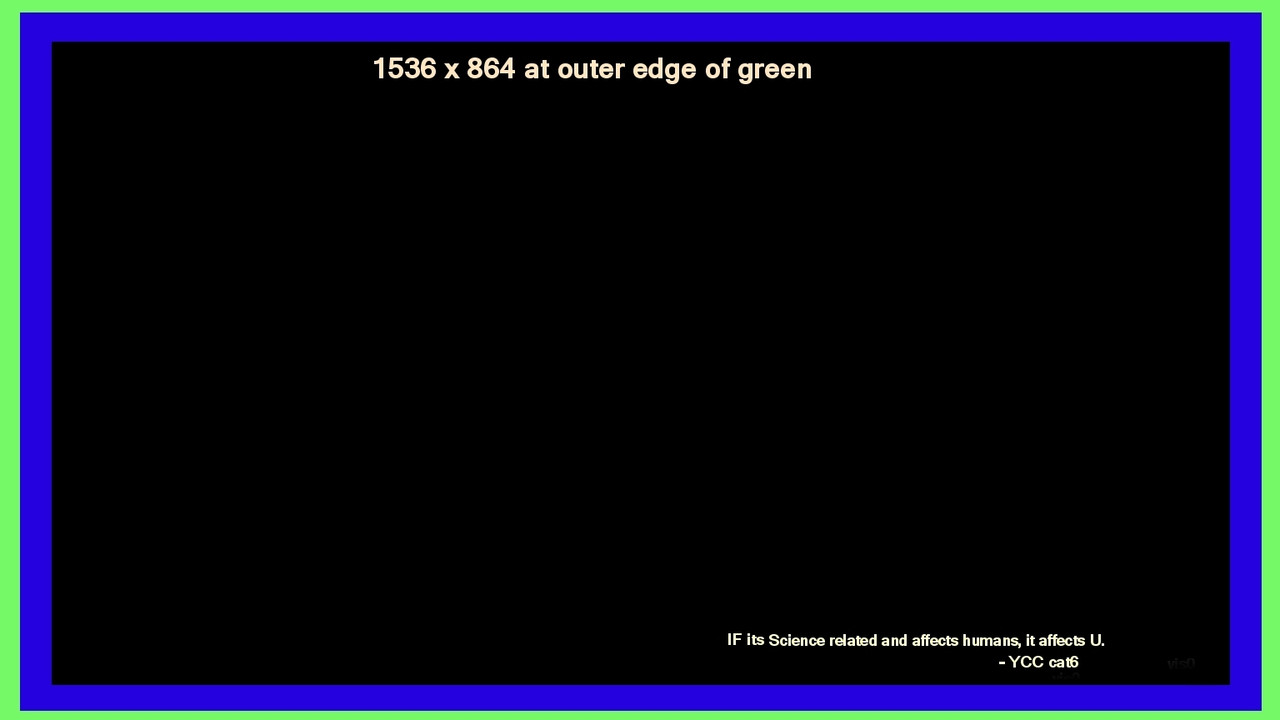
No comments:
Post a Comment
Note: Only a member of this blog may post a comment.